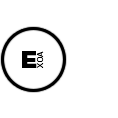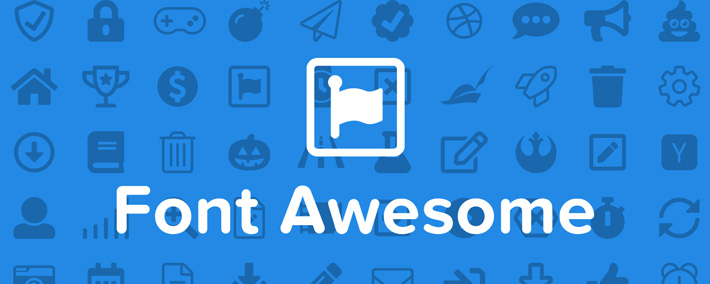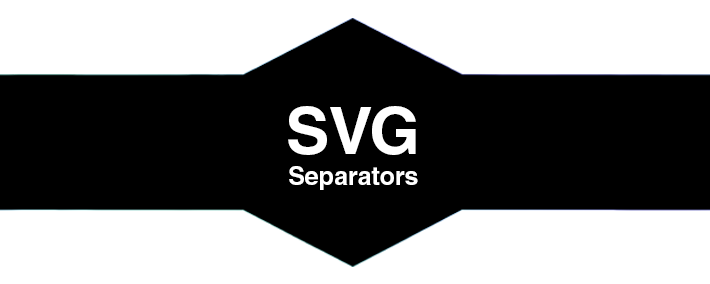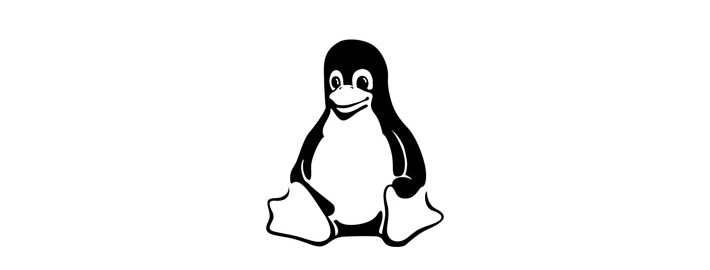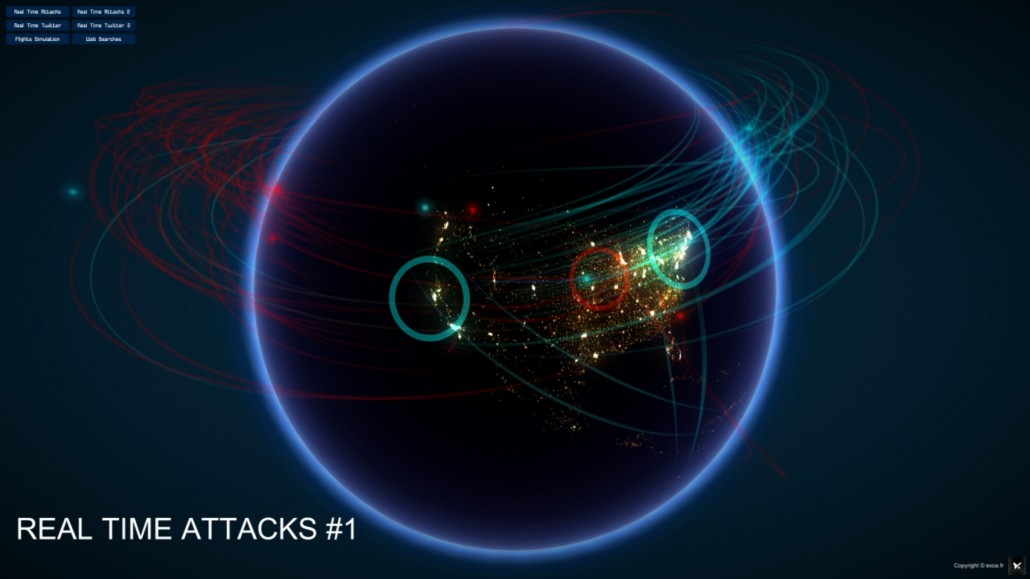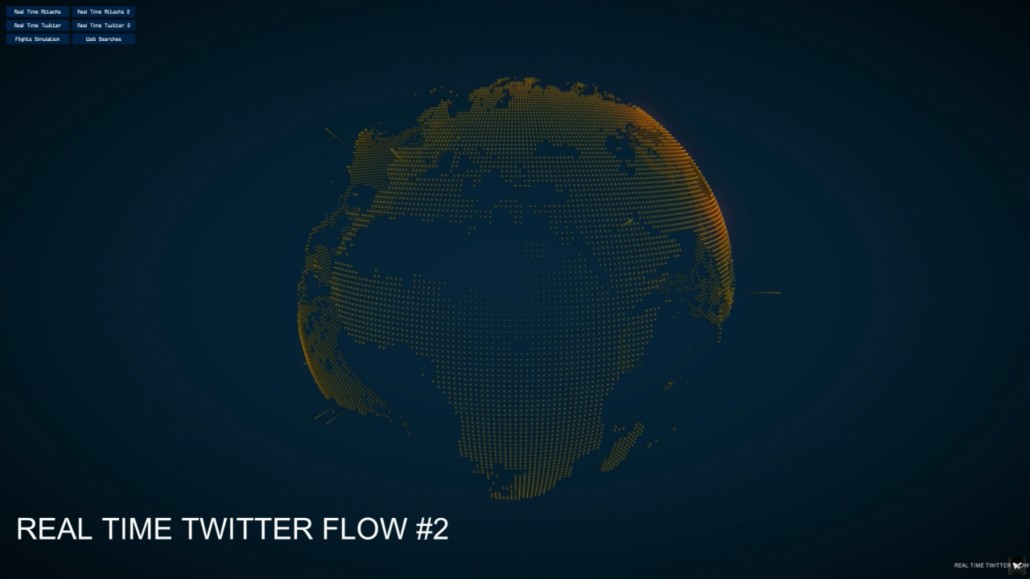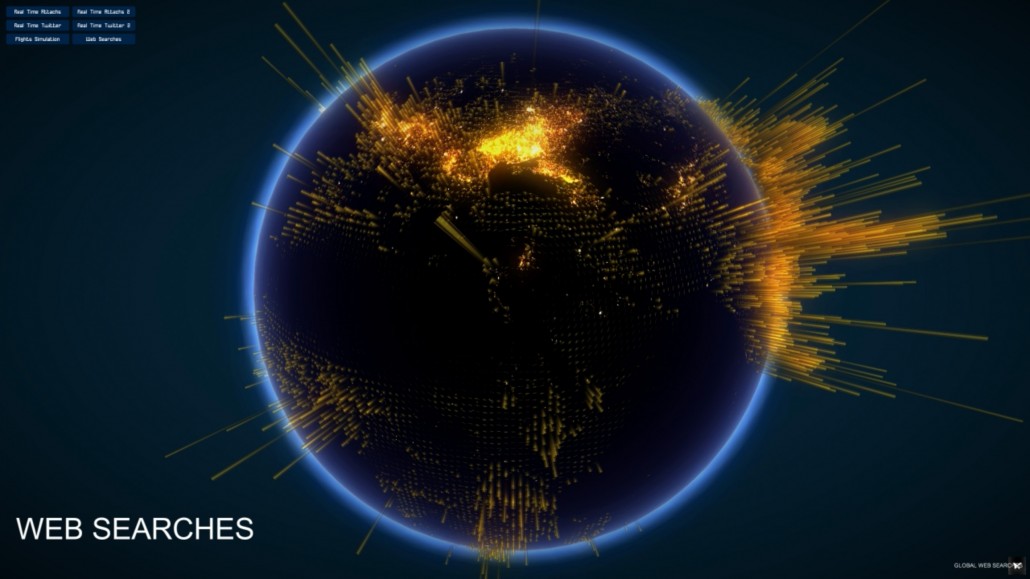https://exoa.dev/wp-content/uploads//2018/05/blog_thumb_fa.jpg
284
710
admin
https://www.exoa.fr/wp-content/uploads/2018/04/logo3-1.png
admin2018-05-06 00:54:242018-05-06 00:54:24FontAwesome 5 Pro and Free Json CheatSheet
https://exoa.dev/wp-content/uploads//2018/04/blog_thumb_svg.png
284
710
admin
https://www.exoa.fr/wp-content/uploads/2018/04/logo3-1.png
admin2018-04-19 15:19:492018-04-19 15:28:24Programmable SVG Separators
https://exoa.dev/wp-content/uploads//2015/10/blog_thumb_php.jpg
284
710
admin
https://www.exoa.fr/wp-content/uploads/2018/04/logo3-1.png
admin2017-09-25 18:40:342018-04-03 01:05:29PHP Script To Copy Files Recursively With Options
https://exoa.dev/wp-content/uploads//2017/09/blog_thumb_linux.jpg
284
710
admin
https://www.exoa.fr/wp-content/uploads/2018/04/logo3-1.png
admin2017-09-25 17:46:002018-04-03 01:20:44How To Edit ini & conf Files With Shell Scripts
https://exoa.dev/wp-content/uploads//2015/10/blog_thumb_php.jpg
284
710
admin
https://www.exoa.fr/wp-content/uploads/2018/04/logo3-1.png
admin2016-07-19 16:38:392018-04-03 01:22:14Upgrade EasyPHP's php version without having to pay for warehouse
https://exoa.dev/wp-content/uploads//2015/09/blog_thumb_unity.jpg
284
710
admin
https://www.exoa.fr/wp-content/uploads/2018/04/logo3-1.png
admin2015-10-12 20:14:112018-04-03 01:24:29[TUTORIAL] Unity3D - Signing and Packaging your game for the Mac AppStore and Outside !
https://exoa.dev/wp-content/uploads//2015/09/blog_thumb_unity.jpg
284
710
admin
https://www.exoa.fr/wp-content/uploads/2018/04/logo3-1.png
admin2015-10-09 15:49:422018-04-03 01:22:56Unity3D - Tips when building your game with an Editor script
https://exoa.dev/wp-content/uploads//2015/10/blog_thumb_data_visualization.jpg
284
710
admin
https://www.exoa.fr/wp-content/uploads/2018/04/logo3-1.png
admin2015-10-09 14:40:332018-04-03 01:24:18Real Time BigData Visualization
Scroll to top